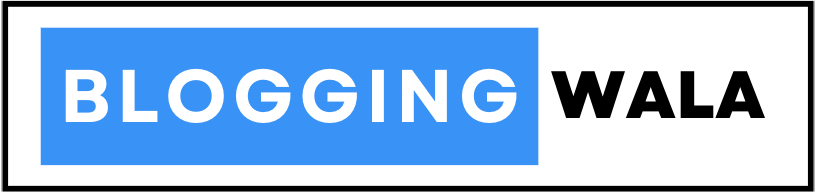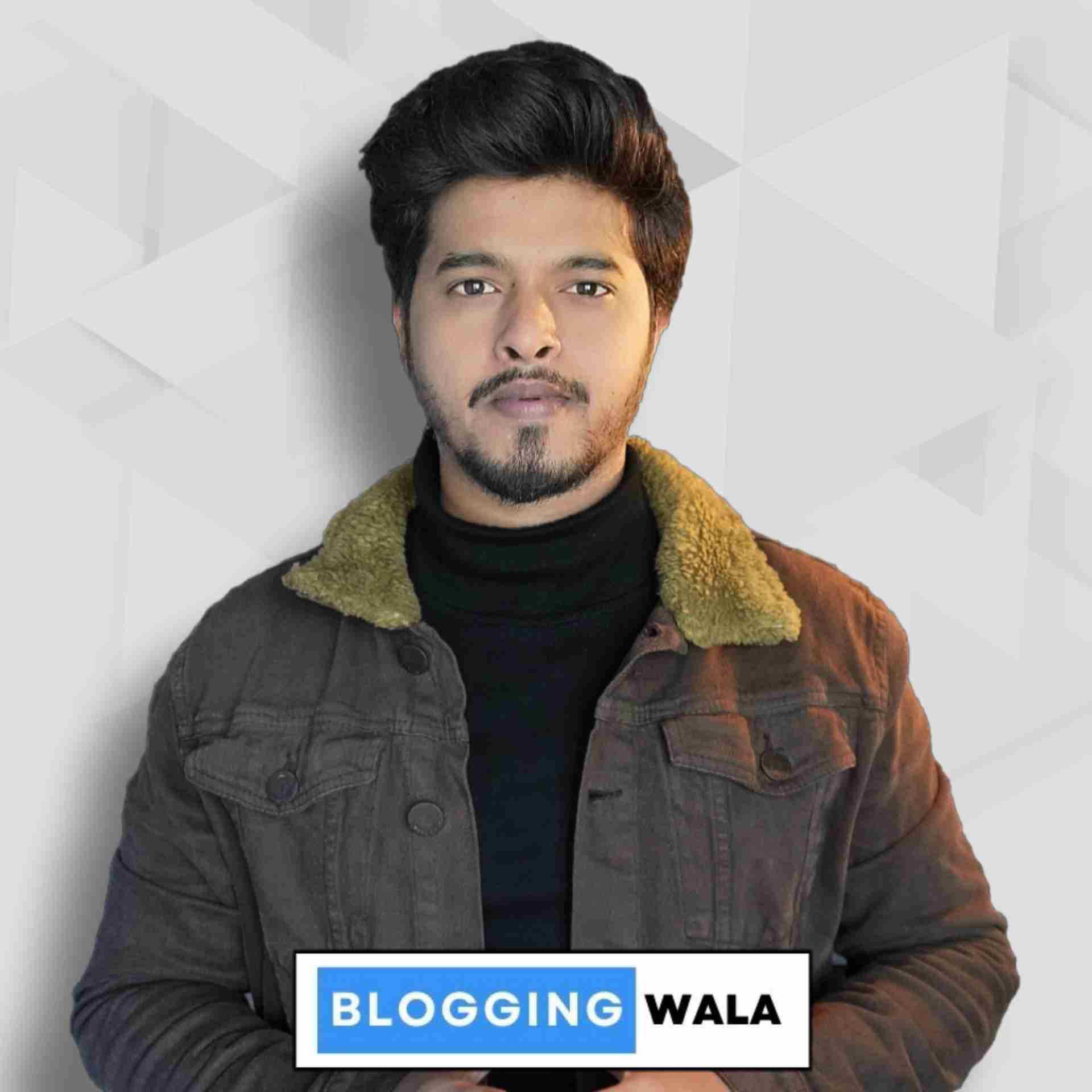What is Carousel and How to Make a Carousel A full, detailed guide is up here; let’s dive deep into it. Carousels are a powerful way to showcase multiple pieces of content in one go, and they are widely used across websites, social media, and marketing platforms. Whether you’re creating a carousel for Instagram or your website, it’s essential to know the steps and tools involved. This guide explains How to make a carousel and explores different ways to create one on platforms like Instagram and Canva, with step-by-step instructions.
Topics covered in this Article
What is a carousel?
A carousel is a slideshow-like feature that allows you to present multiple images, videos, or pieces of content in a rotating or sliding manner. These are widely used in e-commerce websites, blogs, and social media, especially Instagram and LinkedIn, to boost engagement and present multiple products or messages to dominate the online presence.
How to Make a Carousel on Different Platforms.
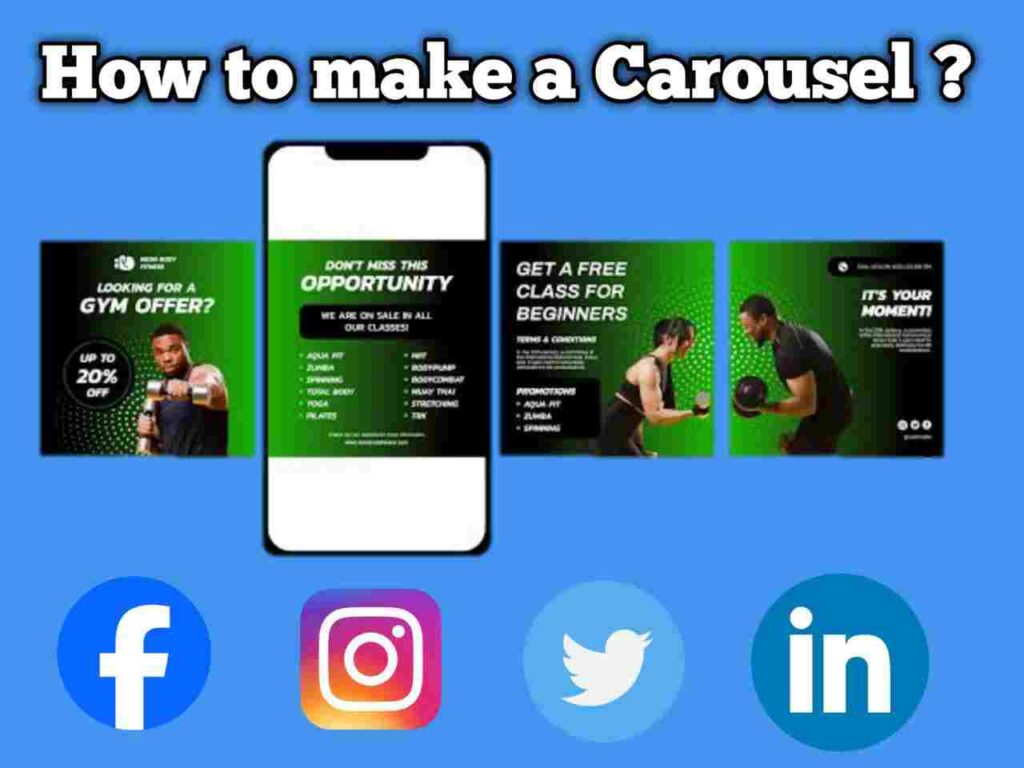
1. How to Make a Carousel on Instagram
Instagram’s carousel feature allows users to upload multiple images or videos in a single post, which is ideal for tutorials, product showcases, or storytelling. Here’s how to create a carousel on Instagram:
- Open Instagram: Open the Instagram app and tap the “+” icon to create a new post.
- Select Carousel Mode: Tap the icon that looks like stacked squares to enable the carousel mode. This will allow you to select multiple images or videos.
- Choose Media: You can upload up to 10 images or videos in one post. Tap on the media files in the order you want them to appear in the carousel.
- Edit Images: You can apply different filters or edit each image individually.
- Add Captions and Tags: Write a caption and include relevant hashtags, location tags, and mentions to optimize your post for engagement.
- Publish: Once done, tap “Share,” and your carousel will be live.
2. How to Make a Carousel Collage on Instagram
Creating a carousel collage on Instagram allows you to stitch images into one continuous design that users can swipe through. You can use third-party apps like Canva or Adobe Photoshop to create these designs.
- Choose the Right Dimensions: A standard Instagram carousel image size is 1080×1080 pixels. If you are making a collage that spans multiple slides, ensure the total width is multiplied by the number of slides (e.g., 3 slides = 3240×1080 pixels).
- Design the collage: Use a graphic design tool like Canva or Photoshop to create a single wide image, divided visually into sections that will later become separate slides.
- Slice the Image: Once your design is ready, you can slice it into individual images. Use tools like Adobe Photoshop’s “Slice Tool” or third-party apps like “ImageSplitter” to break your collage into perfect 1080×1080 sections.
- Upload to Instagram: Follow the same steps for creating a carousel, but upload your sliced images in sequence so they form a continuous collage when swiped.
3. How to Make a Carousel on Canva
Canva is a popular online design tool that can help you create beautiful carousels, especially for social media. Here’s how to create a carousel using Canva:
- Log in to Canva: Go to canva.com and log in to your account.
- Select Instagram Post Template: Start by searching for “Instagram Post” in the template section. Canva provides pre-sized templates for Instagram posts (1080×1080 pixels).
- Design Each Slide: Once the template is loaded, design each individual slide for your carousel. You can use Canva’s drag-and-drop interface to add images, text, icons, and animations.
- Duplicate Slides for Consistency: If you want all your carousel slides to have the same design, you can duplicate them and make minor edits, like changing the text or images.
- Download: After designing your slides, download them as separate images in PNG or JPEG format.
- Upload to Instagram: Finally, upload your carousel on Instagram using the steps mentioned earlier.
4. How to Make a Carousel for Websites.
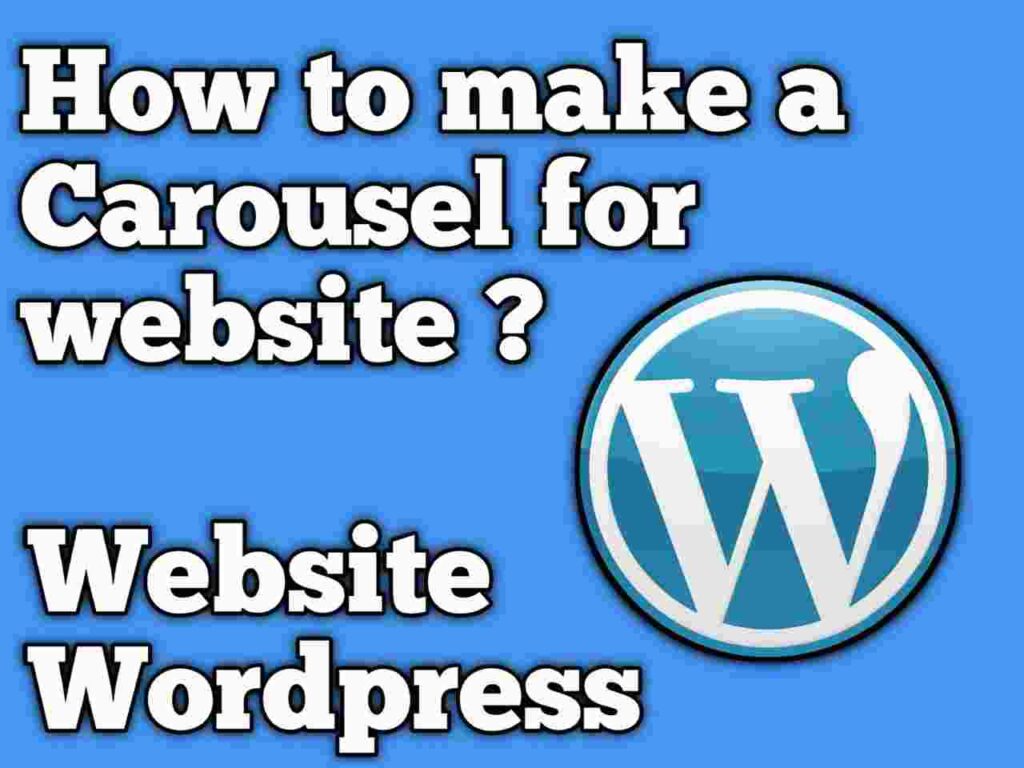
Carousels are commonly used on websites to showcase portfolios, product images, or feature multiple content pieces. There are several ways to make a carousel for websites, ranging from manual coding to using tools like WordPress plugins.
Using Carousel on a website helps in Search engine optimization and ranking factors
a) HTML, CSS, and JavaScript:
For developers, building a carousel manually allows complete control over its look and behavior.
- HTML: Set up your carousel’s structure by creating a container for the images or content you want to rotate through.
<div class=”carousel”>
<div class=”slide”>Content 1</div>
<div class=”slide”>Content 2</div>
<div class=”slide”>Content 3</div>
</div> - CSS: Use CSS to style your carousel and ensure it displays correctly. You can create transitions and animations using CSS.
.carousel {
display: flex;
overflow: hidden;
width: 100%;
}
.slide {
min-width: 100%;
transition: 0.5s ease;
} - JavaScript: Add JavaScript to manage the transitions between slides.
let index = 0;
const slides = document.querySelectorAll(‘.slide’);
function showSlide(n) {
index += n;
if (index >= slides.length) index = 0;
if (index < 0) index = slides.length – 1; slides.forEach((slide, i) => {
slide.style.transform =translateX(-${index * 100}%);
});
}
b) WordPress Plugins:
If you’re using WordPress, creating a carousel is much simpler with plugins like Slider Revolution or Smart Slider 3.
- Install the Plugin: Install a carousel plugin through your WordPress dashboard.
- Create the Carousel: Use the plugin’s drag-and-drop editor to create slides, add images, and set transitions.
- Embed in Website: Use the plugin’s shortcode to embed the carousel in your post or page.
5. Using jQuery Libraries
If you’re comfortable with jQuery, libraries like Owl Carousel or Slick Carousel provide an easy way to build responsive and customizable carousels.
How to Use Owl Carousel:
- Include the Owl Carousel CSS and JS files in your project.
- Set up the HTML structure for the carousel.
- Initialize the carousel using jQuery.
$(‘.owl-carousel’).owlCarousel({
loop: true,
margin: 10,
nav: true,
items: 1
});
conclusion
Carousels are a versatile and visually engaging way to present content on both websites and social media. Whether you want to create a carousel on Instagram, Canva, or your website, the process can be straightforward with the right tools and steps. Follow this guide on how to make a carousel to effectively display your content and enhance user engagement.
From manual coding for websites to using design tools like Canva for Instagram, this guide provides a comprehensive approach to making carousels, regardless of the platform you’re using.